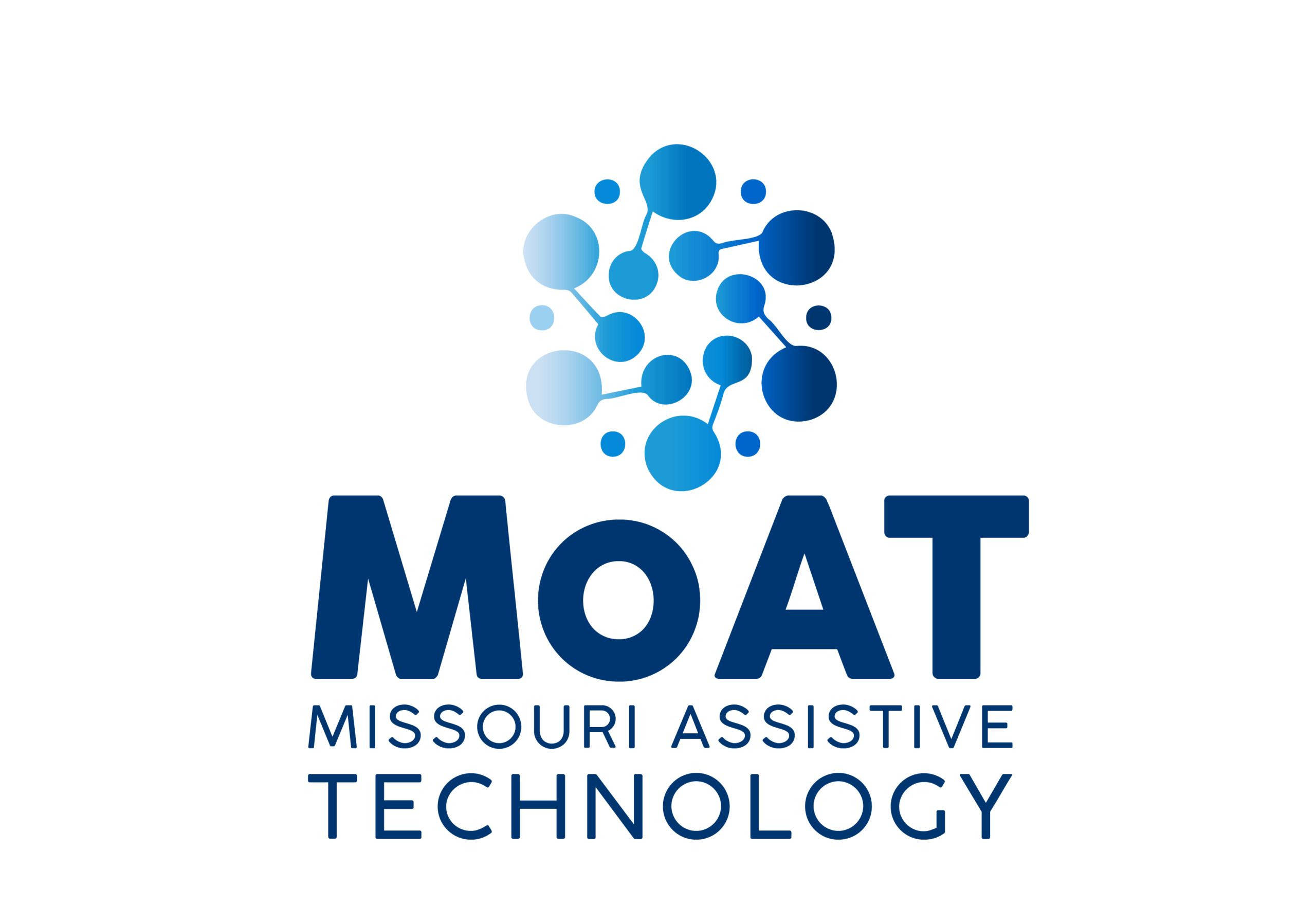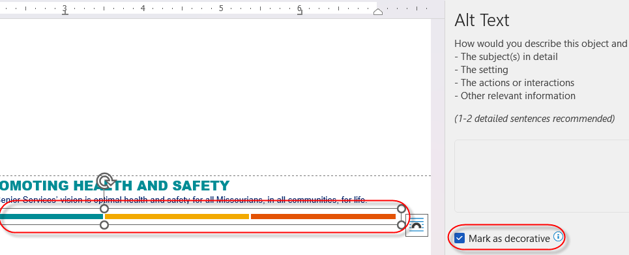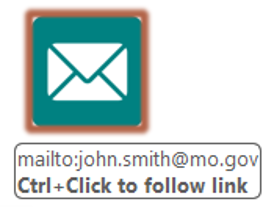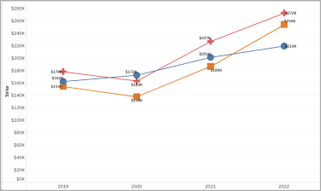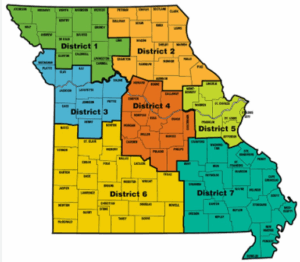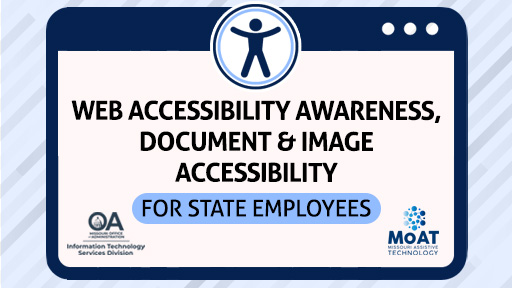
This accessibility toolkit provides information you need to make your web content, documents and images accessible for State of Missouri citizens and employees.
NEW publishing review process for website content submitted to ITSD-Web Team, publishing process summary (11/3/25)
what is web accessibility?
Also called digital accessibility, the practice of reducing barriers by creating usable and understandable websites, applications and digital documents for ALL people.
target audience for this toolkit
State employees who create documents or web content posted to State of Missouri websites, intranet sites or social media sites.
agency digital accessibility coordinators
State Accessibility Law
Federal Accessibility Law
Accessibility Guidelines
Guides & checklists to Make accessibility Work Easier
EFFECTIVE CONTENT PLANNING/CREATION
Should my content be a document or a webpage?
The first question to ask as you create content:
Should it be a document or a webpage?
Fillable Forms: Web Form vs. Fillable Word Document vs. Fillable PDF Form
When it comes to fillable forms, a web form will be fundamentally the easiest format to make accessible. This would be followed by a fillable PDF form (see
WebAIM article on PDF Accessibility).
The order from most to least accessible:
- Web form
- Fillable PDF Form
- Fillable Word Form
PDF Document/Form from State Printing?
If a PDF Document or fillable form was designed by state printing and needs accessibility fixes, contact your state printing representative.
Your guide to text and non-text ContrasT
Contrast requirements are part of the state and federal accessibility law.
Contrast is a measure of the difference in perceived “luminance” or brightness between two colors.
- This brightness difference is expressed as a ratio ranging from 1:1 (e.g. white on white) to 21:1 (e.g., black on a white).
- Improper contrast can affect those with low vision, color blindness, the aging population or those in bright environments.
This relates to both document text and image text
Tools to check color contrast:
There are handy free tools to check color contrast by inputting colors, which gives you a “pass/fail” grade. These tools also include “lightness” sliders to adjust colors in order to provide you a “passing” color for contrast fixes.
effective image alternative text
Alternative text conveys the purpose of an image
- Represents the image function
- Provides an equivalent user experience
- Image alternative text is used by
- The blind or those with low vision
- Those with cognitive/attention issues
- Search engines
- The alt text property of your image should be no more than 150 characters or approximately 30 words. See “Complex Images” below for more information on handlng long alternative text.
Informative images convey information that is not available elsewhere. Examples include a photo gallery of images for a Missouri state park, a cartoon illustration or a pdf icon adjacent to a PDF document link.
Informative alternative text can be summarized in a short phrase or a few sentences. In the below image gallery example, we ahave a series of Conservation nature areas. The alternative text is set to the conservation area location.
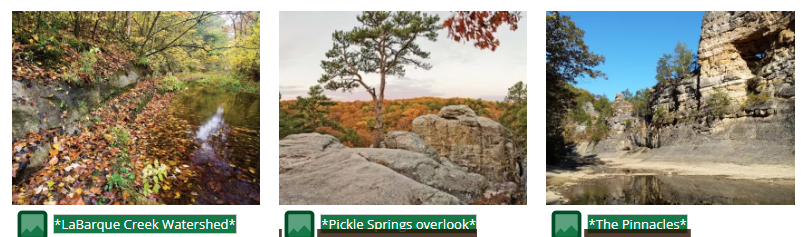
Role-based Accessibility Training
All Staff – Web Content and Document Creators, Public and Internal Sites (REQUIRED)
All Staff – Web Content and Document Creators, Public and Internal Sites – Other Recommendations
Agency Digital Accessibility Coordinators (REQUIRED)
Agency Graphic and Publication Designers
Social Media Creators
Audio/Video Creators
Web Application Developers
Tableau Creators
ESRI/ArcGIS Map Creators
Looking for beginner training on various document creation tools (separate from accessibility)?
Web Accessibility questions?
Contact:
State Digital Accessibility Coordinator or your Agency Digital Accessibility Coordinator
573-751-1570